From the topic you may know that the words we are focusing on are "permanently" and "delete". We have data recovery tools a few years ago, which means even a normal person can restore lost data from an iPhone iPad and iPod without effort. So, we know that deleting your personal info is not equal to keeping them from prying eyes forever. Yet, as technology is always developing, data erasers which help people overwrite files are created. We can use such software instead of covering the deleted contents manually. And one of the best applications is iOS Data Eraser.
iOS Data Eraser allows you to select among three security levels-the highest one is based on the U.S. DoD 5220.22-M. It can delete data on iPad permanently so that your privacy is protected. With the help of this erased tool, you can prevent identity theft, destroy sensitive content and permanently remove junk files & browsing data on your iPhone, iPad or iPod Touch as you want.
Steps to Permanent Erase All Data on iPad
Please make sure that you have backup iPad files to your PC or iTunes so that the files can still be available. Since the process is irreversible, you can use this application when a handset is to be sold or donated.
Step 1. Trust the Computer When iPad is Connected
After installation, run iOS Data Eraser on your computer. Then connect your iPad via USB cable to your computer. Once your device is recognized, the main window will pop up as below.
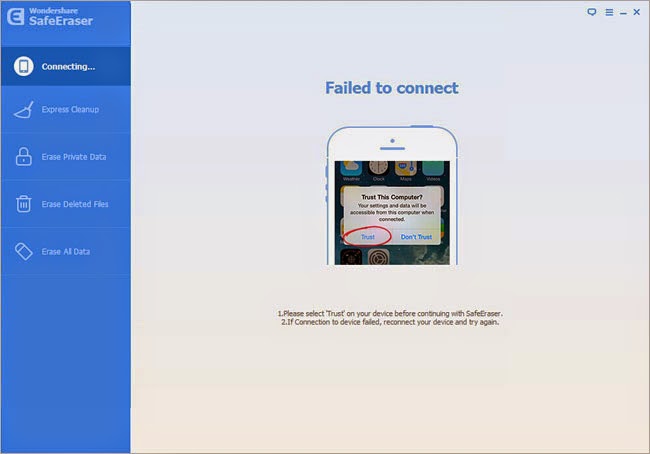.jpg)
When that is done, the details of the device will be shown here-the name, the iOS version and the memory card space.
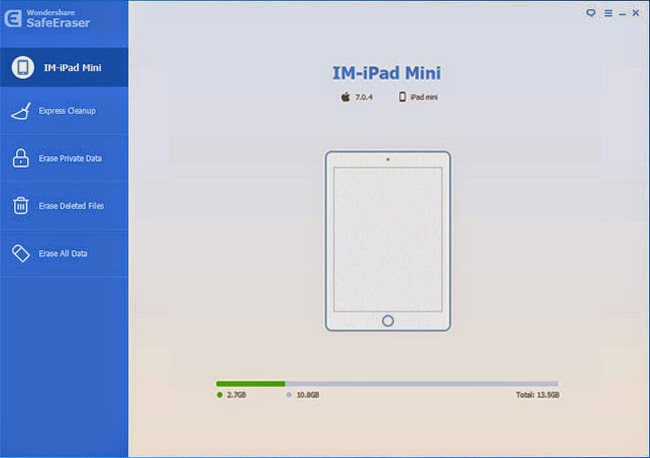
Step 2. Start to Clear the Whole iPad
Select the last mode, "Erase All Data" on the left. And you will be prompted to wait for updates of any kind to end, close background apps and backup needed contents. Under that warning is "Security Level". "Medium" is enough to make the erasure untraceable. Beneath that is a blank box for you to fill in. Key in the word "delete" and press "Erase Now".
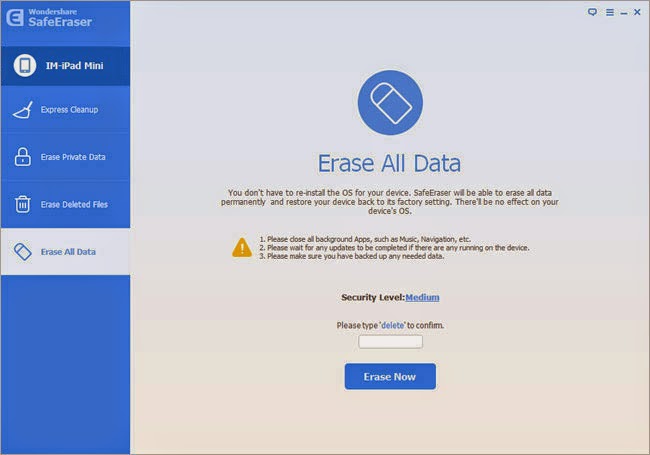
Step 3. Wait for Erasure to End
This step may consume more time than the other. First, data on iPad such as system settings, songs, messages, photos and all other user files are cleaned up. You can always make use of the button "Stop" if your mind changes.
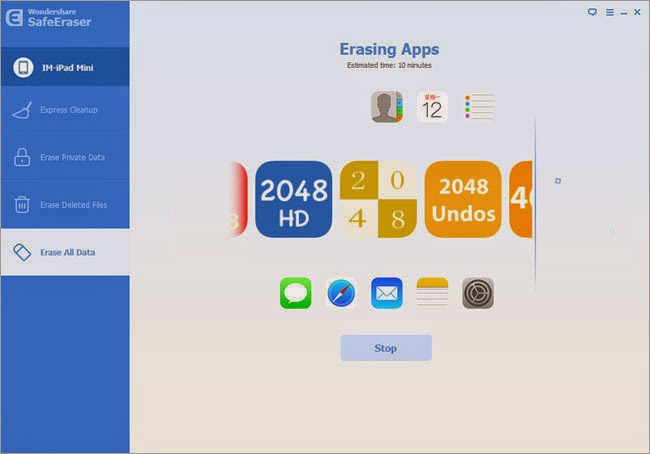
And then, the iDevice will restart. Do not pull the USB cord out.
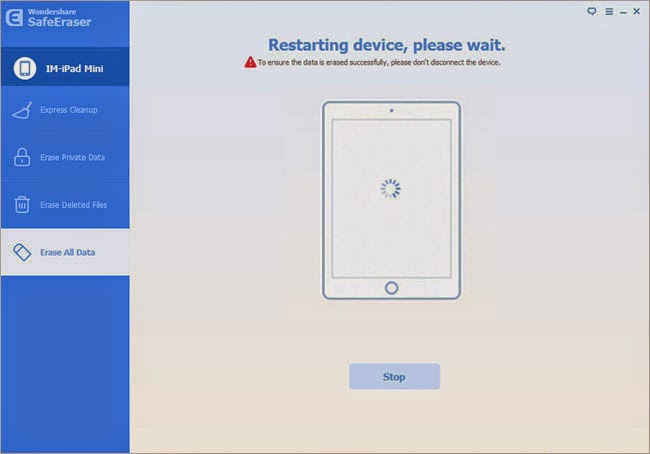
Finally, iPhone Data Eraser makes sure that the deleted contents can not be restored again by writing random data on the free space. There is a lot of work to do. So, wait patiently. And, remember to click "Done" at the end.
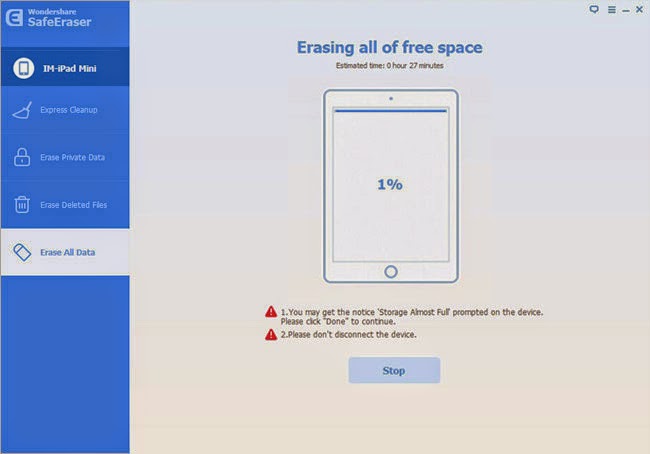
Now your tablet is like factory-new. iPhone Data Eraser does help a lot make your information safer.
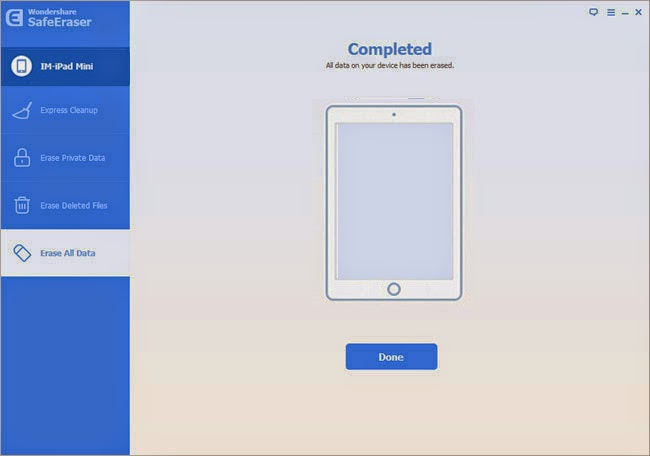
Related Tutorials:


This comment has been removed by a blog administrator.
ReplyDelete